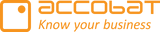The visual on the left is accoMASTERDATA and on the right is the PowerBI native tabel visual.
Why This Issue Occurs
This behavior is typically caused by Power BI’s default model behavior.
To confirm, try switching between the standard Power BI table visual and the accoMASTERDATA visual.
If both display the same blank rows, the issue originates from your Power BI data model — specifically from relationships and filtering behavior.
The issue usually occurs when:
The cross-filter direction between related tables is set to “Single”.
You are using transaction keys in your visual.
You generally should not change the relationship to “Both”, as it can introduce other modeling and performance issues.

In the picture you can see that the cross-filter direction is set to "Single" - this means that it will only filter between the to tables from the Company table to the _FinaceDQ table and not the other way around - why you will get the behavior.
Solution
Extend your DAX measure for the transaction keys to explicitly include a CROSSFILTER function.
⚠️ Note: You can only cross-filter using existing relationship keys.
Apply this adjustment to all transaction keys that have a relationship to another table.

Example DAX Expression:
FBK_Company#Id =
CALCULATE(
SELECTEDVALUE('Company'[Company Id]),
CROSSFILTER(_Finance_DQ[FSK_Company], Company[SK_Company], BOTH)
)
After applying this change, blank rows will no longer appear in the visual.

Alternative Solutions
1. Visual-Level Filtering:
Use the visual’s filter settings to hide blank rows.
The rows will remain in the dataset but won’t be visible in the visual.
Remember to Save State to preserve the filter configuration.
2. Power BI Report Filtering:
You can also apply report-level filters in Power BI.
However, note that this approach can cause issues when creating new rows,
as the filter may interfere with the row creation process.