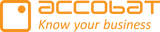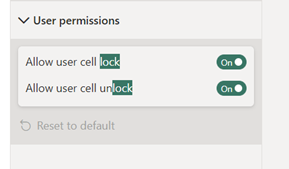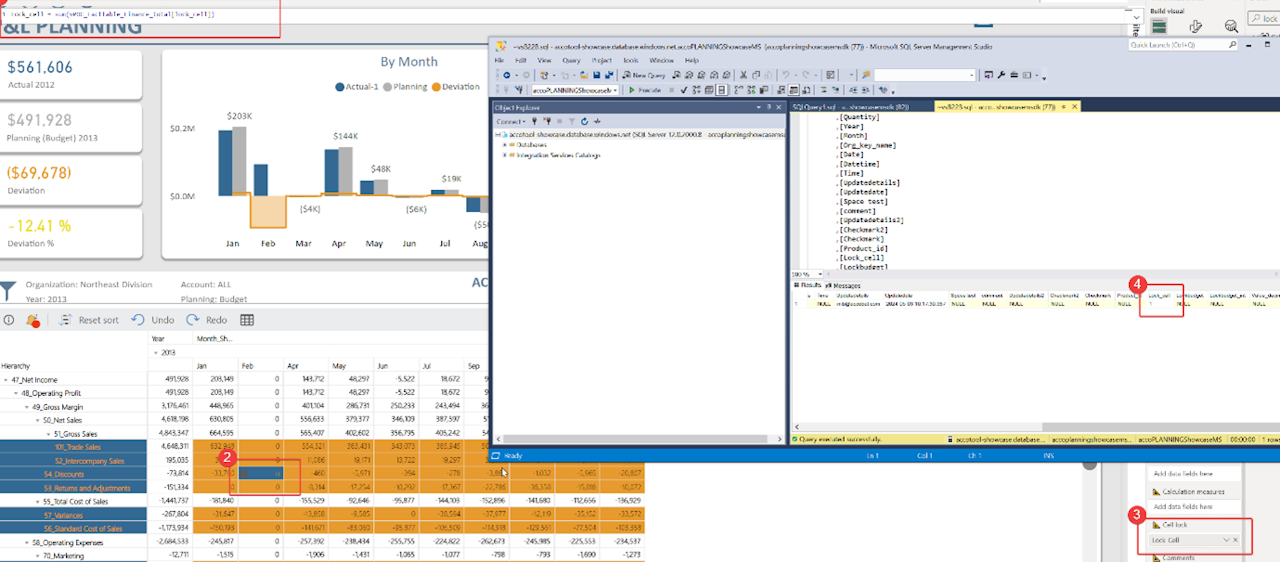
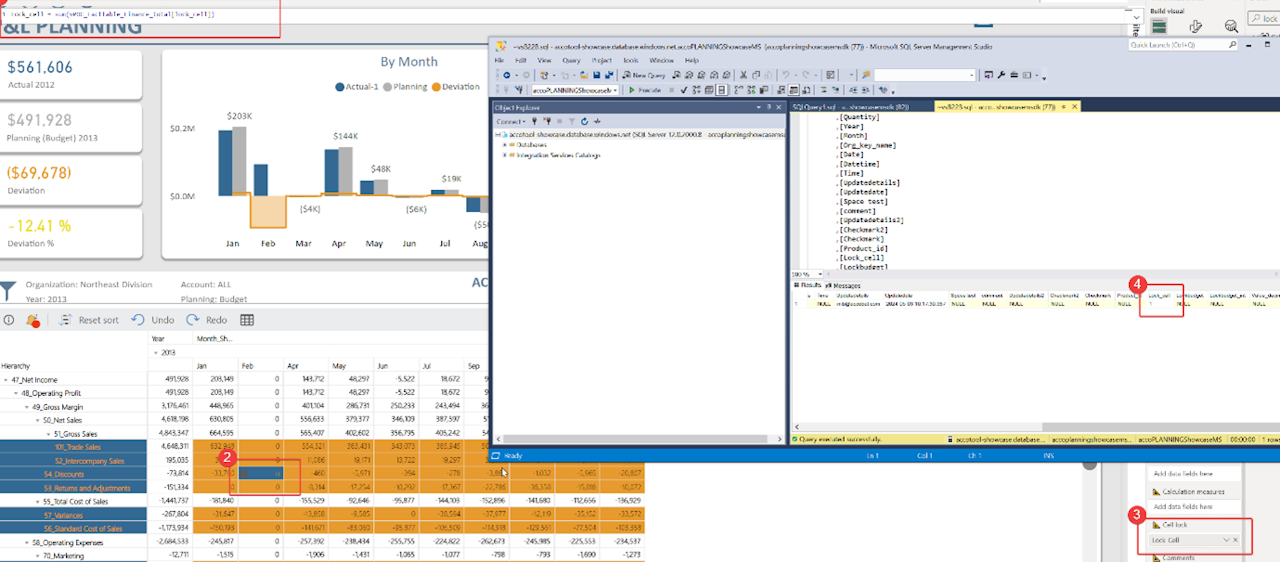
Cell Lock and User Permissions - Simple
The cell lock feature is straightforward yet versatile for various business needs.
To use the cell lock feature, drag the measure you want to use for cell locking into the "Cell Lock" configuration. When this measure returns a "1" for a cell (which is hidden in the visual), that cell will become locked. You can test this by moving the "Lock_cell" measure into the Measure area to see the value each cell returns.
You can customize the appearance of locked cells to visually distinguish them from unlocked cells.
User permissions for Cell lock
Users can lock or unlock cells by right-clicking on one or more cells. This can be used as part of a workflow or for quick data control.
When cells are locked, any data entered og splashed will not affect the locked cells.
To enable user permissions for cell lock changes, you must have a column in the writeback table that matches the name of the measure used in the "Cell Lock" area.
If you opt for user-based cell locking, a "1" will be saved in the database to indicate that the cell is locked.