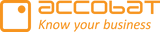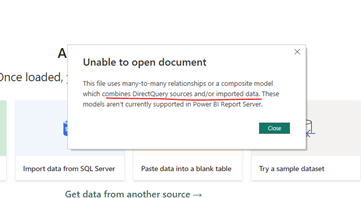Power BI Report Server (PBRS) setup
accoPlanning do work in Power BI Report Server (PBRS) by default. ✌
What to be aware of:
Design: PBRS apparently do not allow you to combine DirectQuery and import data. At one point this was also a limitation in PowerBI.com but it was solved. Thus, it will probably also be solved in PBRS as well in the future.
Follow this idea to see the status:
https://ideas.powerbi.com/ideas/idea/?ideaid=37bb3d3c-3b47-419b-b405-9ee679909bec
Until it is solved it imposes this limitation in your design of the Power BI model and the performance. To get a proper user experience it might be a good idea to use direct query (DQ) for an instant update of your typed data but if you can only use DQ and not combine it with import data you need to be careful in regard to get at nice performance.
If you have an Analysis service tabular server at your disposal, you can use the DQ functionality and a Live Connection from PowerBi to the model. This will give you some good fundament for your design.
It all depends on the use case, amount of data, complexity or what data source and size you have available.
Firewall:
PBRS is usually installed on premises behind a firewall. Normally you don't need to do additional openings in the firewall but if the visual is blank and you can not do writeback you need to investigate if additional opening are needed. The accoPLANNING visual needs to be able to access an API located at "accoplanning-api.accotool.com" on port 443. Also add Power BI URLs to your "allow" list if necessary (https://learn.microsoft.com/en-us/power-bi/admin/power-bi-allow-list-urls).
Further if report server & Azure sql database is on premise, the API "accoplanning-api.accotool.com" needs access to the database on port 1433
For on premises writeback table see article "Use on-prem writeback table"
This test was done using PBRS Version: 15.0.1111.115 (Feb2023):
https://www.microsoft.com/en-us/download/details.aspx?id=55329